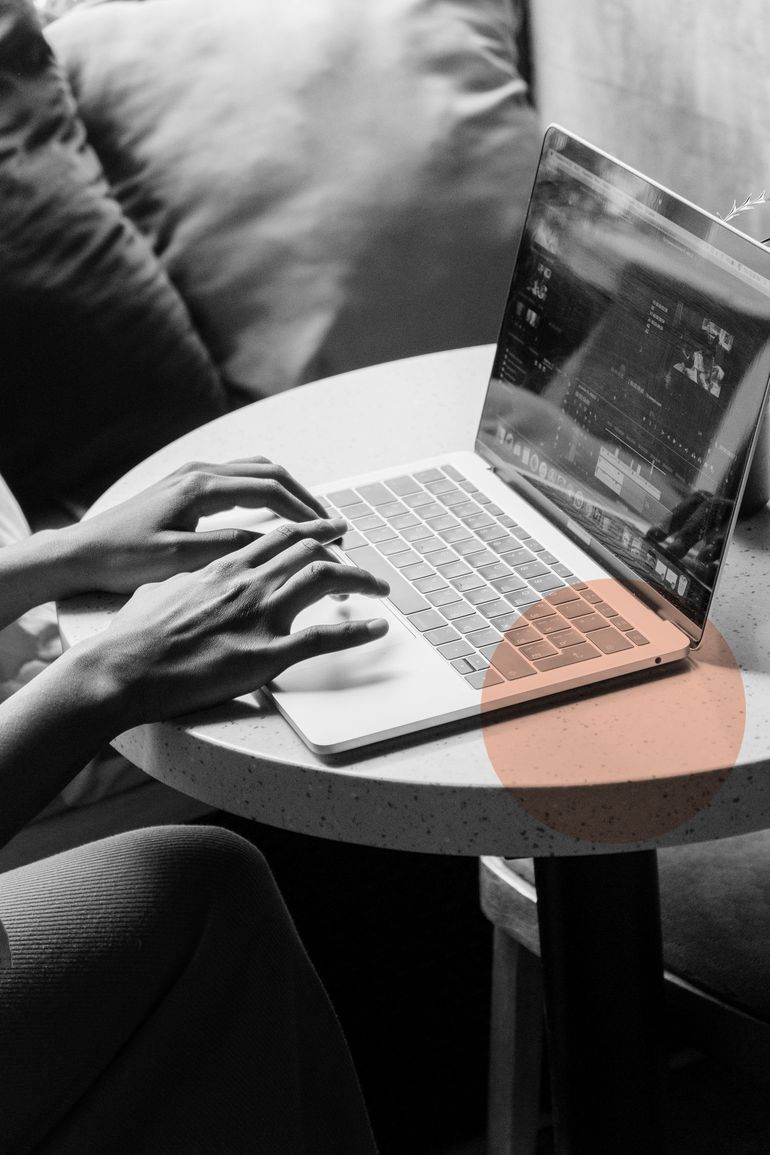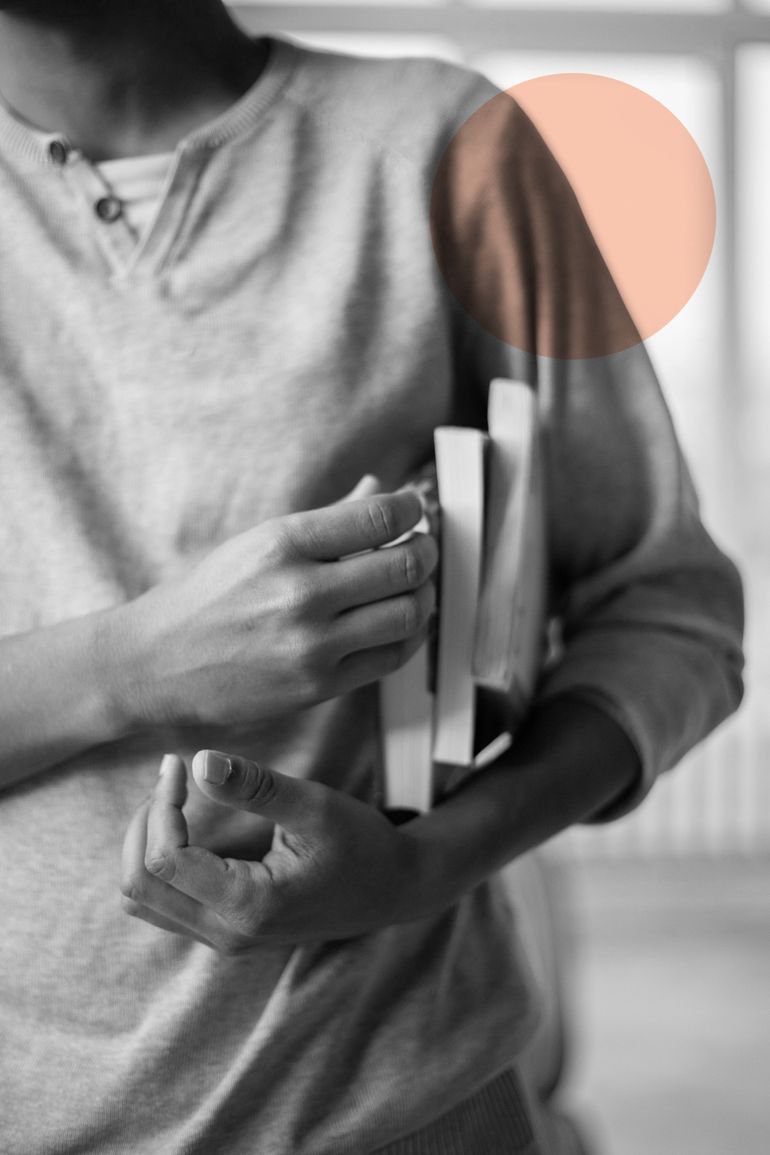Learning about the latest Instagram Stories hacks will keep your posts trendy and relevant. These 22 Instagram Stories hacks will blow your mind.
1. Experiment with your Instagram Story background colour
Tap the draw tool in the upper right-hand corner of the screen, and select a colour. Tap and hold on to the screen for 1-3 seconds. When you share a feed post to Stories, the background will fill with your chosen colour.
2. Consider using an image as your Instagram Story background
Add an image from your camera roll when you share a feed post to your stories. Now, click on the sticker options and select the sticker that says “Add from Camera Roll”. Search and select the image you want to use as your story background, and move the feed post to one side of the screen.
Use two fingers and pinch to expand the added photo. Tap and hold the original feed post using your thumb to fetch it from the front of the screen. Now, chances of taps will increase because audiences normally tap here when they browse through stories.

3. Access more colours
You must access more colours to be vibrant and prominently display your brand’s personality. But what if your brand colour is absent in Instagram’s default colour options?
Thankfully, a hidden Instagram Stories hack allows you to access every colour that you want. On your Instagram Stories select the draw tool. Tap and long-hold any of the default colour options at the bottom of the screen and open the colour slider. Swipe across the slider and pick a custom colour.
4. Add an effect to your emojis
To make your emojis more prominent, add extra depth or a glow to them. Open your stories, tap the screen to open the text tool, and scroll through each of the fonts until you find your desired style.
5. Add your brand fonts
Add a custom font to your Stories if you want them to be ‘more on-brand’.
6. Use the eraser tool
You can create all sorts of cool effects by using the eraser tool. Upload the photo you want and draw an effect over the image with the draw tool. Then, use the eraser tool to create a 3D effect.
7. Add your brand colours
Once you pick a colour on Instagram’s colour palette, add an image with the colours by using the “Add from Camera Roll” sticker from the sticker options. Then, use the colour picker tool (the pipette icon on the left-hand corner of the screen) to select the hue you want.
8: Add multiple photos to your IG Story
You can add more than one image extra images to your Instagram Story. Go to your sticker section and choose “Add from Camera Roll” sticker or just copy and paste the image from your camera roll.

9. Turn Live photos into Boomerangs
Did you know you can turn your live photos into boomerangs! All you have to do is open your Instagram Stories, and select a live photo from your camera roll. Once you chose a picture, select the “Boomerang” options on the left side of your screen, and hit send!
10. Create Instagram videos with the perfect Story length
You can share longer videos to your Instagram Stories. Suppose your video is more than 15 seconds in length, your video will be divided into 15-second segments. But you will have to add extra elements like text, GIFs, and stickers to all the segments.
11. Engage your audience by sharing multiple questions & answers
The Instagram Stories question sticker has received a favourable response from businesses. But you can only share one question sticker answer per story. To do this, create a story where you share a response to your question sticker. Take a screenshot or save the image and exit the story. Open the screenshot and create a second story using a different question sticker response. Repeat till you have multiple question stickers on a single story.
12. Pin stickers, texts, emojis, and GIFs to your Instagram Stories
You can pin text, stickers, emojis, and GIFs into your videos and boomerangs to your Instagram Stories instead of layering design elements on top of them. This will make them show up at the right moment. Record your video then add a text, a sticker, emoji, or GIF. Then tap and hold the element that you added. Using the slider bar at the bottom of the screen, scroll through the video and locate the location where you want to pin your creative element. Tap ‘Pin’ after you have found the right location.
13. Find on-brand GIFs
Numerous GIF options are available, but using the ones that are on-brand is important.
14. Use “Create” mode to add a GIF background
To create a GIF background, go to Instagram’s “Create” mode by tapping the letters icon in the Instagram Stories camera screen, and scroll across to the GIF tab. There are thousands of GIFs from which you can select your chosen one.
15. Create an animated GIF
Using ImgPlay, create an animated GIF for a fun video on Instagram Stories. ImgPlay is an app that allows you to select multiple photos to create your own animated, looping GIF. Simply download the app and select the source like photos, live photos, or videos. Then tap ‘Make.’ After making the GIF, you can alter playback speed and length. You can also add filters, texts and other customisations.
16. Use hidden Instagram Story filters
There are many hidden Instagram Story photo and video effects. To access these effects, open up your camera and swipe to select “Browse Effects”. Scroll to find hundreds of fun effects.
17. Add music
Include music in your Instagram Stories to make them more lively and entertaining. After uploading a photo or video, select the music sticker at the top of the screen. You can also search for “Music” in the Instagram Stories sticker tray. You’ll find thousands of songs in the Instagram music library.
18. Automatically add closed captions
Using the new Captions sticker, add closed captions to stories automatically. After uploading a photo or video, tap the sticker tray icon and select the “Captions” sticker. Now you can choose text from the various options, move the text around the screen, and change the colour. You can now generate your captions on your Instagram story.
19. Schedule Instagram Stories in advance
Plan, schedule, and storyboard your Instagram Stories well in advance!
20. Create and share multiple Stories together
Instagram’s multi-capture tool helps you add multiple stories together.
Just press the multi-capture icon on the left-hand side of the screen to access this feature. You can take up to 10 photos in a row here.
21. Use the correct Instagram Stories size
Remember that the correct dimensions on Instagram Stories are minimum dimensions of 1.91:1 with maximum dimensions of 9:16. Use an aspect ratio of 9:16 with a size of 1080px by 1920px.
22. See how many times your post was shared
You won’t find your Story Reshares in your Instagram Insights. To see this, tap the ellipsis in the top right corner of a post to pull up a menu with the option to “View Story Reshares”.
These 22 Instagram Stories hacks help you create fun, artistic, and creative Instagram Stories that will set you apart from the crowd!