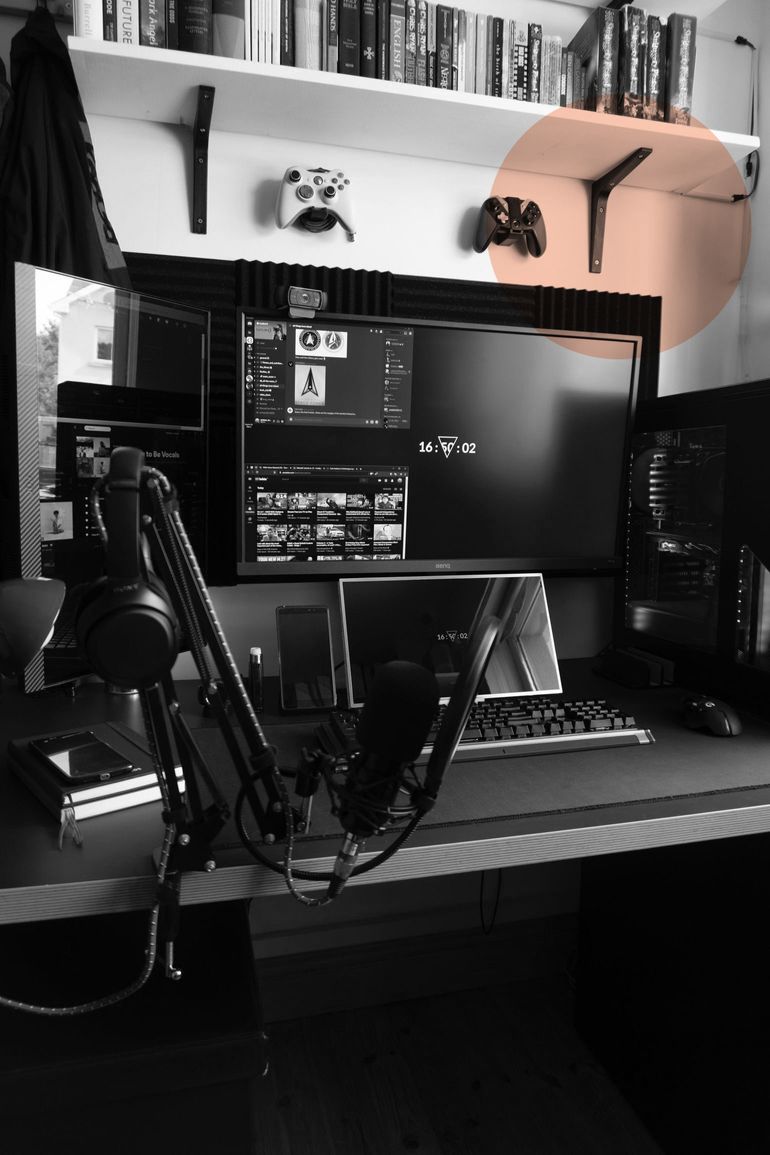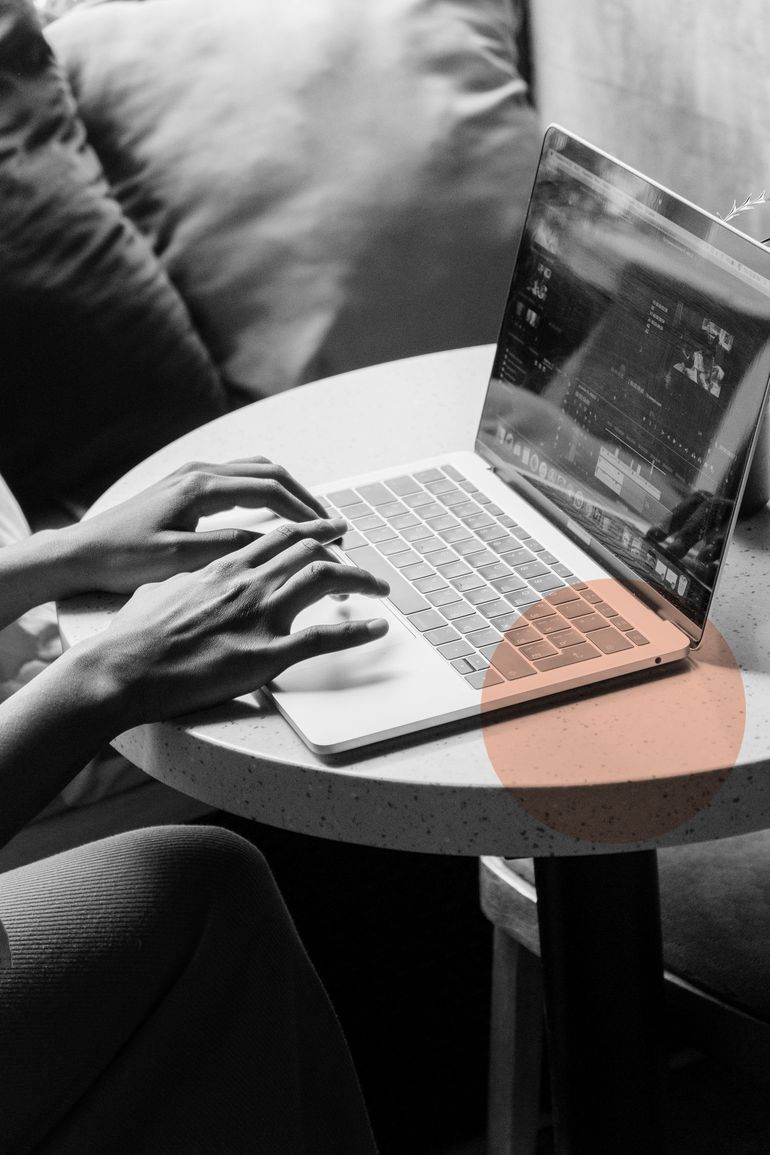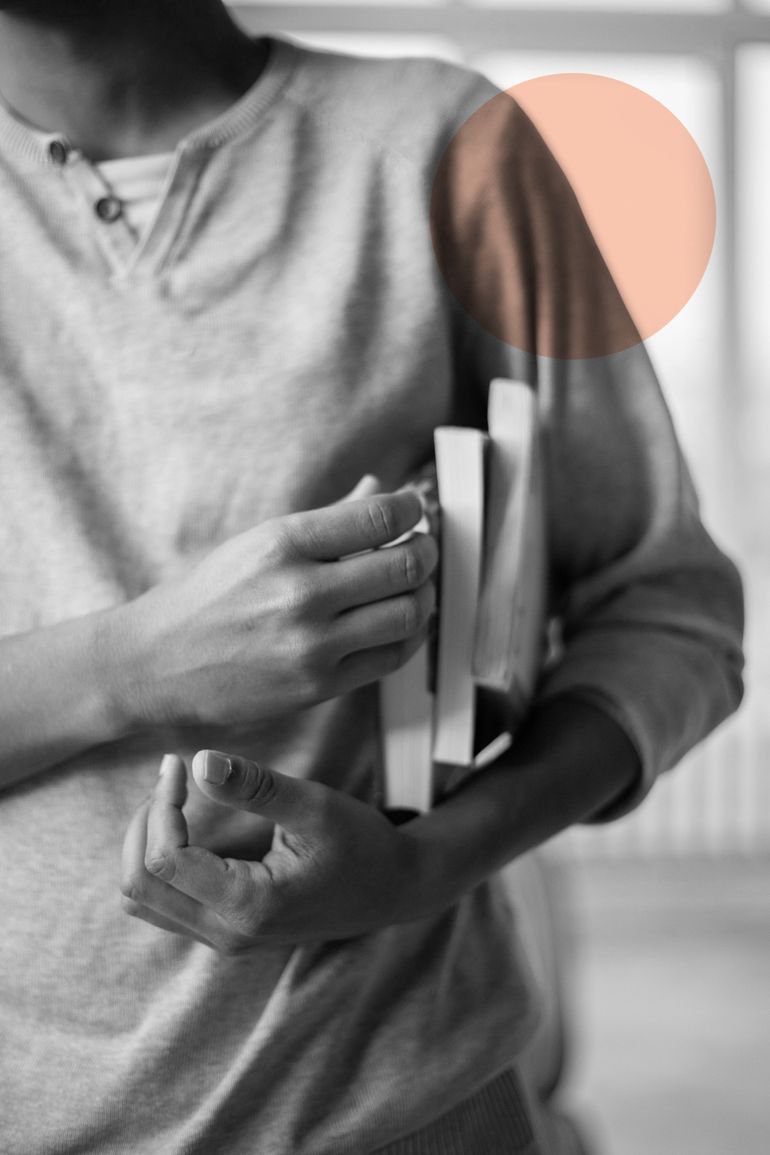With pictures becoming very 2015, our eyes automatically land on videos. Thanks to mediums like TikTok and now Reels, we’ve now entered the world of bite-sized content.
Learning the hacks and tricks of a video editing application has now become a necessity for every marketeer. Kool Kanya’s PowerPass now lets you navigate this ever-changing world of marketing with ease and expertise, and #RaiseYourPower. Digital marketing, social media or content creation - no matter your jam, this annual subscription has you covered.
Circling back to video editing, InShot - an editing application available on Android and iOS has made editing images and especially videos super easy. We’ve searched the length and breadth of this application to bring to you 5 unique features that will help you up your marketing game. Here we go!
- Picture in picture
This feature is going to give you an insight into how to use InShot to create some great content. The PIP in InShot lets you overlay a video with another video or picture. Recollect seeing those videos/pictures where something low-key is always moving in the background automatically increasing its aesthetic level by 10x.
InShot also lets you trim and cut videos to make sure one is not longer or shorter than the other and flows seamlessly.
Here’s a quick step-by-step guide:
Step 1: Click on the PIP tool to import another video into Inshot
Step 2: Edit the new video by hitting the edit icon on the top right corner. The application also lets you add a border to the second video and then crop the extra frame.
Step 3: Save changes and marvel at your video editing skills.
2. Go green, add a screen
A green screen, to put it simply lets you replace the background of a video with a digital or virtual background. Seen those news videos where there’s a plain image or a different video playing when a news reporter is talking? Yes, that’s the magic of a green screen, and InShot lets you add one.
It’s a part of the previously mentioned PIP feature with a touch of the Chroma feature which lets you adjust the strength of your green screen! If you haven’t tried experimenting with it yet, today is the day!

3. Zoom in on videos
Ever wondered if you’d want a zoomed-in version of your video so it focuses on the subject and cancels out anything that’s unimportant?
InShot’s Canvas feature that houses the zoom-in tool allows you to do just that! Once you import a video (we’re sure you’ve surpassed the Inshot for beginners level, so we’ll skip explaining this step in detail), select the canvas option.
A message saying “pinch to zoom in” will appear on the screen and, voila, you’re good to go!
4. Add some beats or a voice over
Like any great video editing application, InShot gives you the whole package. Not only does it give you an array of pre-downloaded music to choose from, but it also lets you upload your own music
So record a video, add in some music or add your own voice over, and you now have everything you need to kickstart a marketing campaign to promote your own brand.

5. The EyeDropper feature
With every new update, InShot adds a bunch of features that make video editing look like a piece of cake. Following Imovie’s footsteps, they’ve made their user interface very friendly. You can understand the application in and out by spending merely 3-4 days together on it.
The ‘background’ tool on the application, lets you use the Eyedropper feature that picks in the tones from the video itself to give it a great border effect. Additionally, it has preset gradients and solid backgrounds to choose from as well.
Keeping up with the changing algorithms will help you stay ahead of the game and churn out content that helps you engage with your customer base.
Now that we’ve told you these really helpful features of InShot, let us also tell you a little more about how to leverage them for your benefit. Devanshi Maloo - a talent house in herself and a travel content creator by profession is conducting a course on Kool Kanya, Video-Editing Masterclass: InShot & iMovie. In this engaging workshop, Devanshi will take you through everything you need to know about getting started with InShot and iMovie.
A perfect course for anyone who wants to start a side hustle or upskill, this is a gold mine of content and we’d say you should sign up now.