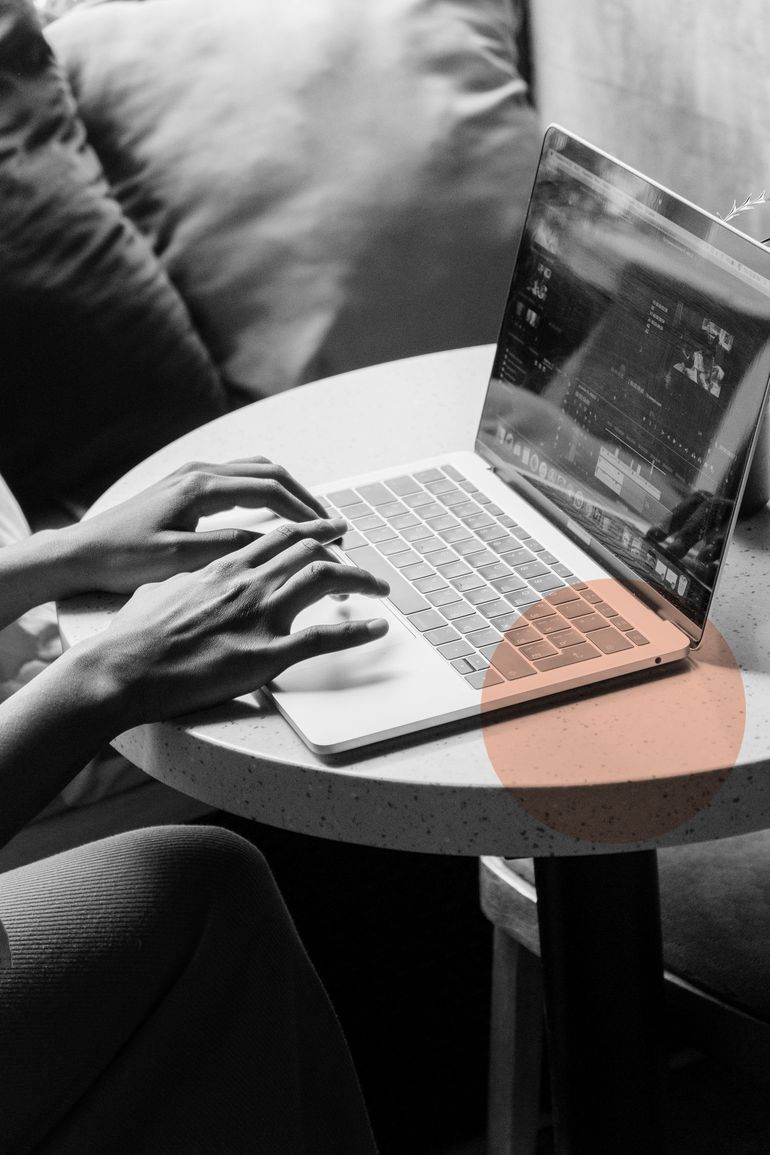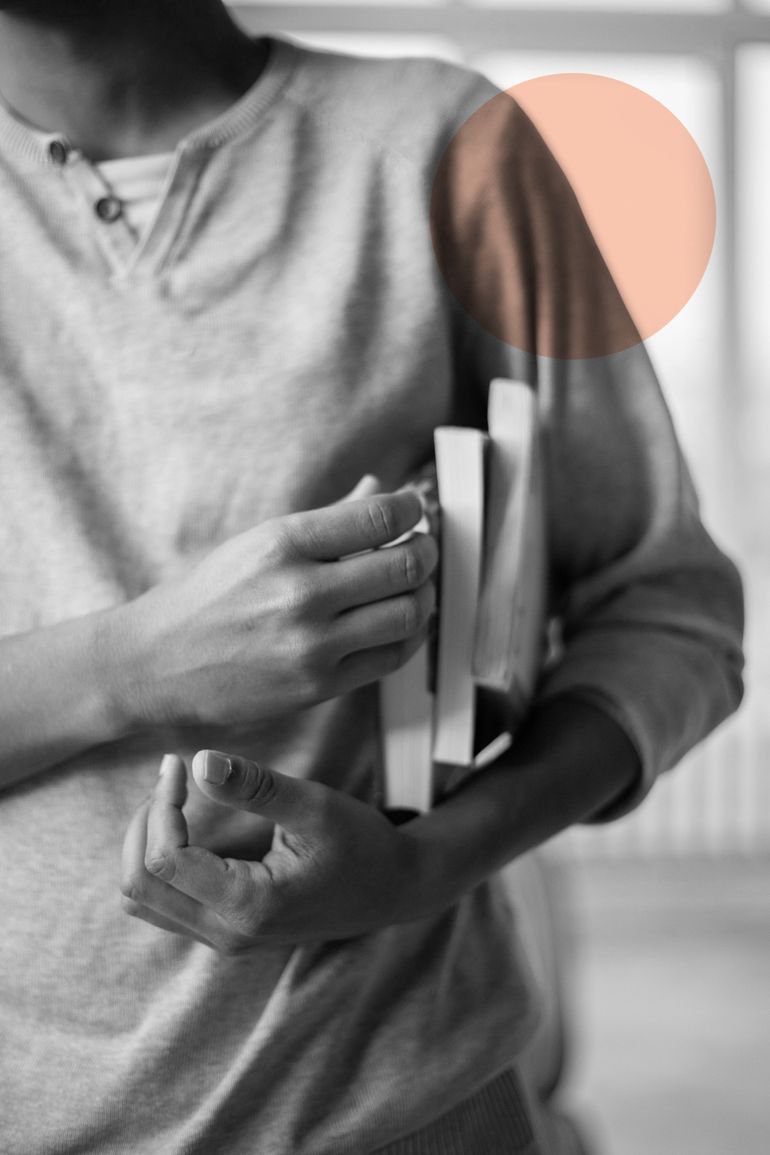The growing popularity of Instagram Live is testimony to the fact that it is a wonderful and effective channel to boost the engagement rate, drive new followers, and sell products on Instagram. But, before you rush in, remember that there are no retakes here, and hence, one has to be prepared for everything. In this blog, we present a step-by-step guide for Instagram Live.
Why should Instagram Live be an integral part of your business plans?
Undoubtedly, connecting directly with your followers in a genuine and transparent manner has been made possible thanks to Instagram Live. The advantage over pre-recorded Instagram Stories is that Instagram Live is a purely unedited stream. Your followers can tune in at an advance notice and engage freely with you. This is also a wonderful way for you to showcase the human side of your business to make you more relatable with your customers. Just like a music concert is best heard and enjoyed live, so is Instagram Live!
What’s more, Instagram Live gives your audience the opportunity to interact with your audience in real-time. They can submit their comments and questions and you can reply to them thus making this video platform really engaging and interactive. Once a strong connection is built between brand and would-be customers, this tool also serves to collect important feedback and insight from the target audience.
When you decide to host an Instagram Live, it also raises your chances of being discovered easily on Instagram. Your followers are instantly notified with an in-app notification every time you go Live, which will be pushed to the front of their Instagram Stories feed.
A step-by-step guide on how to go Live on Instagram

Step 1: Adjust your Instagram Live settings
Before you take the plunge, it’s advisable to check your settings. Are they exactly as you want them to be?
You can access your Instagram Live settings by opening the Instagram Stories camera and swiping across to the “Live” mode. Tap the wheel icon in the top left-hand corner. Doing this will open your controls. Now, you can select who can view your Instagram Live as well as your Instagram stories, who can reply to it, where it can be saved, and how it can be shared.
Step 2: Filter out offensive comments
You can easily hide the offensive comments that you do not wish to appear on your Instagram Live. One can manually filter comments that have specific words or phrases and automatically hide any sort of objectionable language. This is something everyone must do, especially those with a large follower base experiencing a lot of engagement.
Open your Instagram settings, scroll down to “Privacy,” select “Comments,” and then toggle “Hide offensive comments” from “Off” to “On.”
Toggle “Manual filter” from “Off” to “On” to filter out comments with specific phrases. Then, simply type the words or phrases you want to filter out and separate them by commas.
Step 3: Check your Live stream in practice mode
There’s a new tool by Instagram known as ‘Practice Mode’ that makes life so much easier. That’s because it gives you the chance to test your live setup even before you actually go Live!
Now, how do you test your stream to ensure that everything goes like a piece of cake when you go Live? Select the eye icon on the left-hand corner of the screen and toggle from "Public" to "Practice."
This feature is so cool to remove any errors before you face so many people. Practice makes everyone perfect!

Step 4: Go Live!
Open the Instagram Stories camera and swipe across to the “Live” mode. Now, you can see the number of followers that are currently active in the Instagram app. This gives you the much-needed information as to how many people will get an in-app notification if you go live at that particular moment. Before you do so, make sure you check that internet connection to see if it’s strong enough.
Step 5: Use Instagram Live's interactive features
During your Live, select from the several features to make your broadcast even more engaging. You can share questions using the question mark-speech bubble icon at the bottom of the screen. You can send DMs by tapping the paper plane icon. Use the filter icon on the right-hand side of the screen to apply an Instagram Stories filter to your broadcast. Add a comment to your live stream by tapping ‘Comment’. There’s so much that you can do during your Instagram Live including adding multiple images and videos, one after the other, to create a lovely “slideshow” effect.
Here are 6 things that you need to keep in mind to host Instagram Lives that add value to your brand:
1. Hype up your Instagram Live in advance
2. Go Live when your audience is most active
3. Consider your lighting and location
4. Have a clear content plan
5. Introduce branded elements
6. Keep your business goals in mind
If you haven’t started using Instagram Live for business yet, it’s better late than never! By following the steps mentioned above, you will gain as much success in your business with your Instagram Live as a famous rock band fills stadiums with ease whenever they go live.
FAQs
- How do you go live on Instagram for business?
- Swipe right from feed to open the Stories Camera
- Tap 'Live' then 'Start Live Video'
2. How do you go live on Instagram step by step?
Tap the plus sign "+" icon in the top-right corner of the homepage. You'll be directed to a New Post page and a camera screen will open up. Before you go live, tap the circle icon at the bottom of the screen and you'll be live.
3. How do you host a good Instagram live?
- Be genuine and professional
- Plan
- Maintain consistency with an ongoing series.
- Promote your live sessions beforehand.
- Engage with your attendees.
- End with a CTA.
- Have fun!