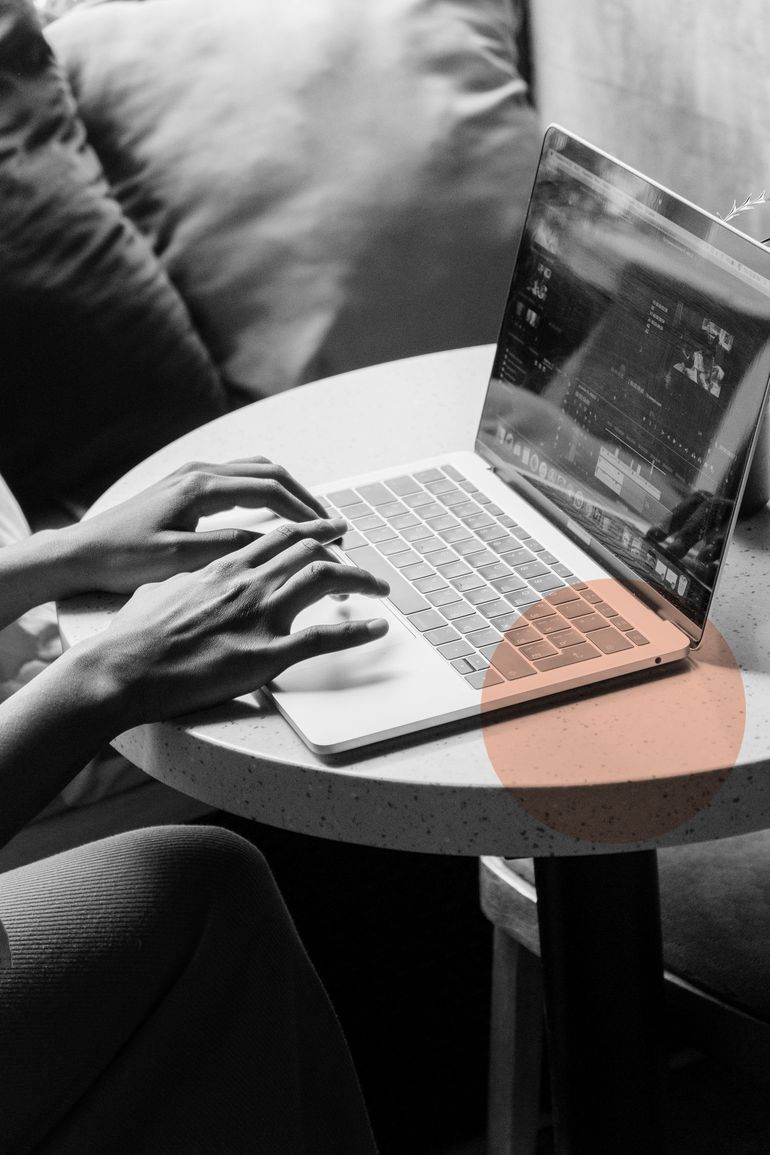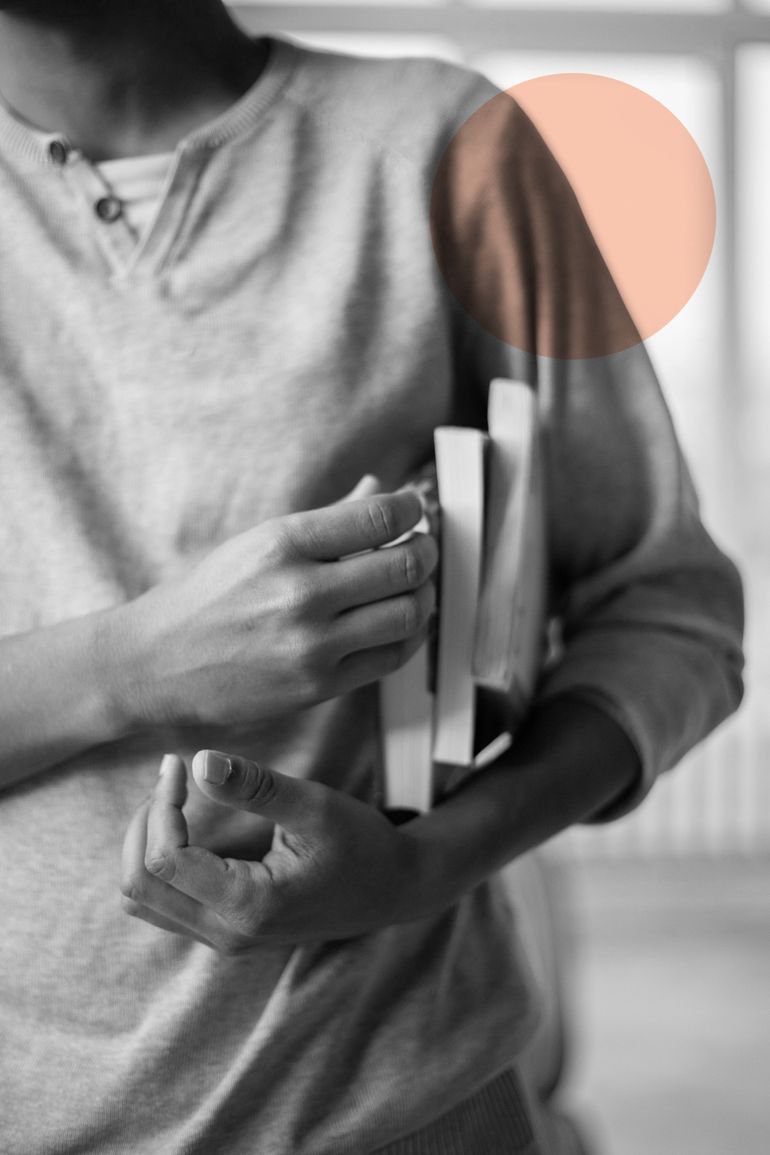IGTV showcases the longer-form video content on Instagram and is a great platform to display products, tips and tutorials. IGTV is a type of content that really connects with audiences and is effective to forge a long term association.
Let’s take a look at the ultimate guide to IGTV where you will have an idea about everything you need to know about IGTV, right from setting up your channel to gauging your performance.
What is IGTV?
IGTV is basically the YouTube version of Instagram. One can watch video content with a minimum length of 60 minutes and a maximum length of 15 minutes on this mobile-optimised platform. Earlier, IGTV only supported vertical video (9:16). But Instagram’s evolution has led it to support horizontal video formats (16:9) as well.
IGTV has also launched features that will help creators and brands to make money. There’s IGTV Shopping that permits businesses to tag their products within the video content for the convenience of shoppers while watching content. IGTV Ads are also growing in popularity.
How to share a video on IGTV?
IGTV videos have to be created first and then uploaded on Instagram. This is how you share IGTV.
- Open the Instagram app, go to your profile page, and select the “plus” icon.
- Select a video from your camera roll, keeping in mind that the video has to be over 60 seconds in length.
- After selecting a video, choose a cover image from the video or from your camera roll.
- Add a title and description for your video.
- You can add your IGTV video to a series although this is optional. You can also add a 15-second preview to your feed by toggling the button on or off.
- Tap “Edit preview” to adjust the video that is displayed.
- Select “Edit profile cover” to edit the cover image of your IGTV.
- Select “Advanced Settings” to add automated captions to your IGTV video and by toggling the “Auto-generated captions” button on.
- Select “Post to IGTV” or “Save as Draft” if you wish to publish it later!

Tech specs
Follow these technical specifications for the best results:
Share a preview of your IGTV video on your Instagram feed
There is the option to share a 15-second preview of your video to your Instagram feed. If you do this, your IGTV videos will exist in the grid on your Instagram profile, with a little IGTV icon in the right-hand corner.
Although this is optional, this does help your content to get more views by increasing your reach. Toggle the ‘Post a preview’ button on and a preview of your IGTV video will automatically appear in your followers’ feeds, and the cover image will appear in your Instagram profile grid.
Your IGTV content
Scheduling your IGTV content is a good idea as it makes sure that you are consistently publishing fresh content and going by that content calendar that you have created to make you more productive and efficient in terms of content. You can schedule your IGTV content with a Creator Studio account. You can also do so by connecting your Facebook account and the Facebook Business Page connected to your Instagram account.
How to create an IGTV series
The IGTV series feature is great for brands to capitalise on to increase follower count and engagement. Of course, the key to this is posting quality content on a consistent basis. But how do you create a series?

- Tap ‘Add to Series’ to add a video to your series. As it’s the first video in your series, put up a series name and description.
- Existing content can be added to a series by selecting the IGTV tab from your profile. Just tap on the video you wish to add, and click “Edit”. On the option that you’ll see named ‘Add to Series’ either create new series or select one that already exists. Tap “Post” in the top right corner and you are done.
IGTV analytics
With IGTV insights, you gain a content perspective that helps you understand which content is working with your audience and what’s not. To see your analytics, tap the 3 dots at the bottom of your screen while your video is playing, and then tap “View Insights”.
A pop up opens and this displays your video’s interactions, including views, likes, comments, and saves. A “view” on IGTV counts for each time a person watched at least three seconds of your video.
Brands and businesses are simply rocking the scene with IGTV. Long-form video will always be instrumental to narrate stories that will help brands boost sales. IGTV is here to stay!
FAQs
- How do I get my IGTV noticed?
- Use hashtags.
- Share your IGTV on your Stories.
- Mention on Instagram Live.
- Promote on other platforms.
- Use attractive thumbnails.
- Show preview on your profile.
- Collaborate with other content creators.
2. What content is best for IGTV?
- An educational/how-to video.
- News about a product/service.
- BTS footage that's longer than stories.
- An interview.
- An amazing LIVE
- A longer Highlight reel.
3. How can I boost my IGTV post?
Highlight your IGTV videos by promoting them through Instagram Stories. If you wish to include the IGTV link in your stories posts, all you have to do is create a new story and tap the link icon. On the next screen, choose the IGTV Video option and include a teaser of your content and add a direct link to your video.
4. Does IGTV get you more followers?
Sharing an IGTV video on Facebook, for example, can help you gain access to a larger audience since you will enable your current followers to share your videos with their friends on that platform.