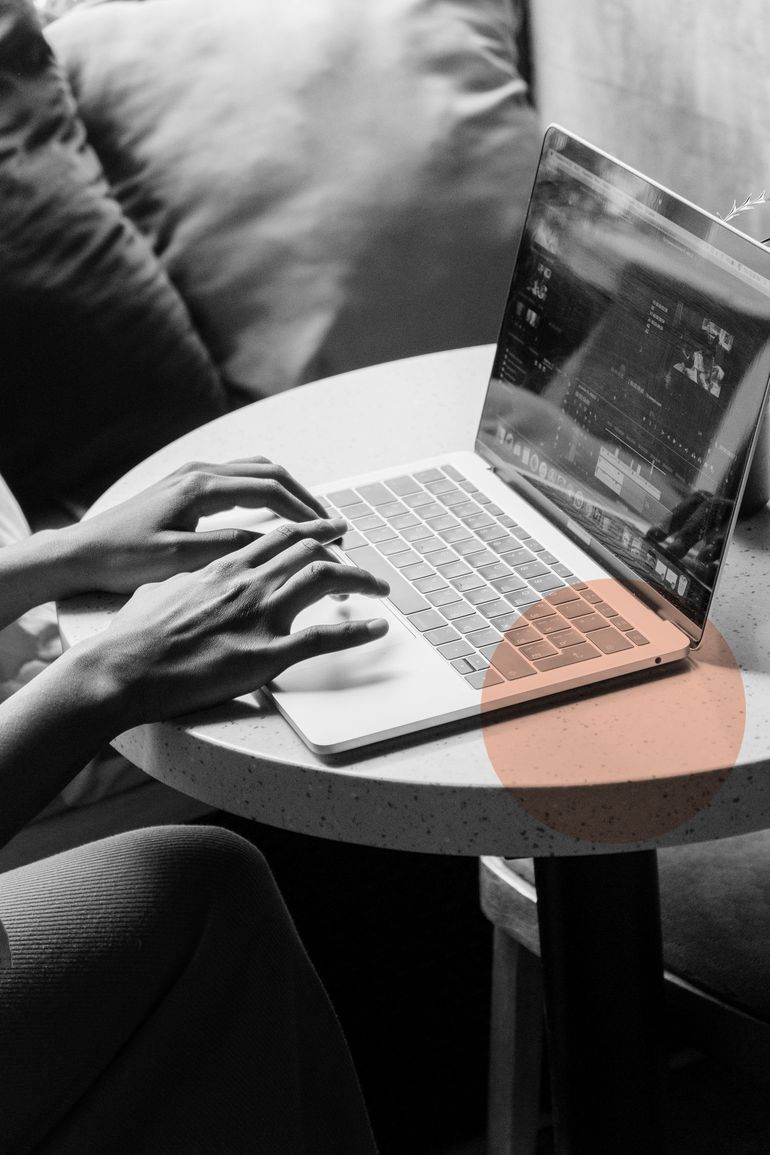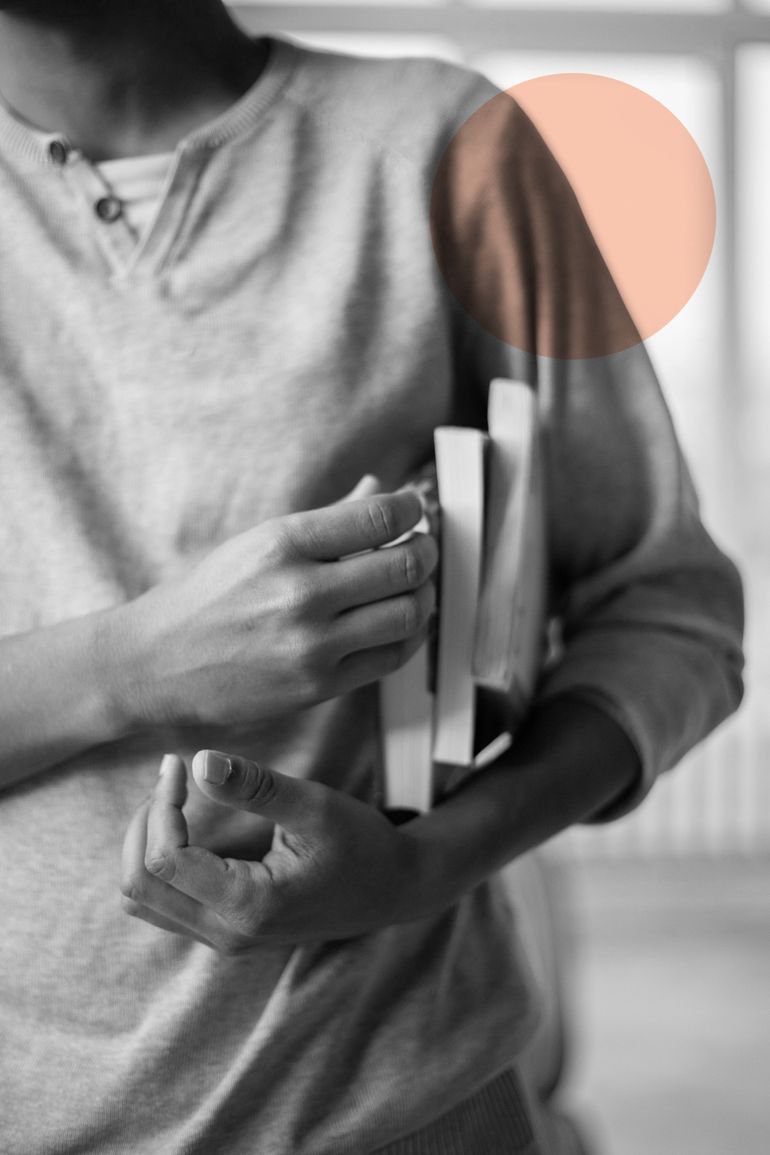On September 15, 2020, a new feature for Instagram was announced. The closed captions for IGTV videos powered by AI came into existence. Now, IGTV, Instagram's platform for user-generated on-demand videos has auto-captioning capabilities in as many as 16 languages with an eye on future expansion. Things can only get better!
Here’s everything you need to know about automatic IGTV captions. This new feature not only saves much needed time for brands and businesses but also makes Instagram profiles more inclusive.
IGTV captions: How do you automatically add subtitles to IGTV videos?
The process
- To begin, go to your Instagram settings and tap “Account”.
- Tap “Captions” and switch on “auto-generated captions”.
- Turn on auto-captioning in your IGTV settings.
- Upload your IGTV video as normal.
- Upload and choose a cover photo to see a screen. Tap on “Advanced Settings” at the bottom. Turn on “Auto-Generated Captions” and tap “Done”.
Voila! Your IGTV will have black and white text captions along the bottom of the screen.

But why should brands add subtitles to IGTV videos?
- Accessibility
5% of the world’s population (approximately 466 million people) has disabling hearing loss, and that is projected to increase to over 900 million by 2050. - WHO
In the digital world, it’s all about accessibility, particularly for the hearing impaired. When you add captions to your IGTV, it’s an easy process that works for your brand or business to reach audiences that are deaf or hard of hearing. Once you do this, they can engage with your content and become your followers too. - Higher engagement
As 85% of video on Facebook is watched without sound, it makes sense to add subtitles to make your content palatable without audio. The world over people are watching content in foreign languages and depending on subtitles for comprehension. As a brand, this is good news as you can reach out to an international audience on Instagram using subtitles. The battle is half-won if someone watches your content without sound. But if they happen to like it, they will also watch it by turning the volume up, which should be your final objective! - Higher video traffic
Apart from increasing engagement, captions can also boost video views and traffic. Auto-captioning is a great idea. Suppose a viewer spots the IGTV preview on your feed and watches your content with captions, it is more likely that they will tap the “Keep watching” button. This will lead to longer view times for your posts and increase engagement.

How do IGTV auto-captions work?
Auto-captions are generated by ASR (automatic speech recognition) technology. ASR automatically creates captions for audio and video files.
Reducing caption errors
Captions can enable your content to reach a wider audience, but only if they are error-free. If someone is deaf or hard of hearing, errors in captions can spoil the entire viewing experience. Hence, the reduction of errors in closed captions is of prime importance for better engagement as well as for equal access of your content.
Here’s how caption errors can be minimised to enhance both auto-caption quality and the viewing experience:
- Use a microphone or stay as close as you can to the microphone on your device
- Reduce the background noise as much as you can
- Ensure that only one person speaks at a time
- Clarity is important. Speak clearly and enunciate each word
The new auto-captioning tool is a godsend for deaf Instagram users or those hard of hearing. In today’s world, it is important that everyone has equal access to your content as otherwise, you lose out on potential customers. Instagram’s auto-captioning for IGTV in 16 languages is a revolutionary move in the digital world that is automatic for the people!
FAQs
- Does Instagram automatically add captions to videos?
When you record a video for your Instagram Story, you can access the automatic captions feature. The captions are in reality one of the many “stickers” that you can add to a Story. While Instagram automatically transcribes what you say, you can still edit the captions. - How do you get automatic captions on Instagram?
All you have to do is tap the three dots (menu) in the bottom right of your story, and find Story Settings. Now scroll down to Accessibility and tap the toggle beside Auto-Generated Captions. - Is the IGTV Description the caption?
When you attempt to share a preview of your IGTV video to the Instagram feed, your IGTV title and description will appear as the caption to the video both in the feed as well as on your profile. But the good news is that your IGTV video caption can be 75 characters long, and that allows you the freedom to be a little creative there. - How do I watch subtitles on IGTV?
To begin, go to your Instagram settings and tap “Account”. Tap “Captions” and switch on “auto-generated captions”. After you turn on auto-generated captions, you'll also have to turn on auto-captioning in your IGTV settings as well. Upload your IGTV video as normal. - Can you add SRT file to IGTV?
Unlike some other social media platforms, IGTV lacks a built-in captioning tool. Although you can't add a caption SRT file to IGTV content, captioning IGTV content is still possible. The captions need to be burned onto the video itself. These are known as encoded or open captions. - Is IGTV better than YouTube?
IGTV has higher social engagement numbers (likes, comments, shares), but the YouTube video will garner more views and likes because of its long shelf life. - Can I post the same video on YouTube and IGTV?
Yes. The same video can be posted on both platforms. - How do I post from iPhone to IGTV?
- Tap on IGTV in the top right of the feed, or open the 'IGTV app'.
- Tap on the plus and choose a video, then tap 'Next'.
- Tap and slide the image at the bottom of the screen to select a cover image or tap Add from Camera Roll (iPhone) or Add from Gallery (Android). After that tap 'Next’.